Watch the Webinar
Whether you're a sales manager looking to optimize team performance or a sales representative striving to exceed targets, this webinar is your gateway to unlocking the full potential of Microsoft Copilot for Sales.
On Demand Webinar:
Microsoft Copilot for Dynamics 365 Sales
Explore Microsoft Copilot for Sales – a groundbreaking AI-powered solution designed to revolutionize the way sales professionals operate.
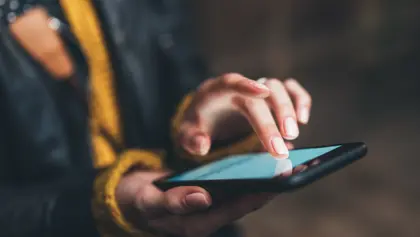
In today's fast-paced business landscape, sales teams are constantly seeking innovative ways to streamline their processes, boost efficiency, and drive revenue growth. Explore Microsoft Copilot for D365 Sales – a groundbreaking AI-powered solution designed to revolutionize the way sales professionals operate.
Join us for an exclusive webinar where we delve into the transformative capabilities of Microsoft Copilot for Sales. Discover how this cutting-edge technology leverages artificial intelligence to provide real-time insights, personalized recommendations, and predictive analytics, empowering sales teams to make smarter decisions and close deals faster.
In this session, you'll learn:
Watch the Webinar
Whether you're a sales manager looking to optimize team performance or a sales representative striving to exceed targets, this webinar is your gateway to unlocking the full potential of Microsoft Copilot for Sales.
Due to your cookie preferences, we cannot show you this content. Accept the cookies to be able to view this content.
Webinar Transcript
Virendra Agrawal, Functional Architect, Dynamics 365 CE, HSO
0:03
Thank you for joining. In today's fast paced business landscape, sales teams are constantly seeking innovative ways to streamline their processes, boost efficiency, and drive revenue growth. The Microsoft co pilot for sales is a groundbreaking AI powered solution designed to revolutionize the way sales professionals operate. So join us for an exclusive webinar, where we will delve into the transformative capabilities of Microsoft co pilot for sales. Discover how this cutting edge technology leverages the artificial intelligence to provide real time insights, personalized recommendations, and predictive analytics, empowering the sales teams to make smarter decisions and close deals faster. During the session today, we will talk about what is co pilot and its landscape within Dynamics 365 and power platform to maximize the ROI and driving sustainable growth with the AI driven sales intelligence. We will also see the key features and functionalities of Microsoft copilot for sales with some real time are offered some real world examples of successful implementation and tangible results achieved using the copilot for sales, followed by a detailed demonstration of copilot for sales to see how AI driven insights can enhance his performance and productivity. So whether you're a sales manager looking to optimize team's performance, or a sales representative striving to exceed targets, this webinar is your gateway to unlocking the full potential of Microsoft cooperate for sales. Don't miss out on this opportunity to gain a competitive edge in today's dynamic sales landscape. Register now to secure your spot Hi, my name is Brenda gruel. I am the dynamics 365 C and power platform practice manager and the solution architect at DHS are based in Christchurch, New Zealand. I will take you through to the Microsoft copilot for sales today.
Virendra Agrawal, Functional Architect, Dynamics 365 CE, HSO
2:25
So before we dive deeper into the copilot for sales, let's spend a minute talking about what is copilot and its capabilities and features. Essentially copilot is Microsoft AI driven assistant that helps users with productivity, collaboration and content creation. It assists you with various tasks to improve your creativity by communicating it using the natural language and takes that unproductive, repeated work off your plate. The copilot can help you determine guide and use the output generated by it to support you in your day to day activities. Moving on, now let's understand the AI copilots landscape within Dynamics 365 and power platform applications. The AI copilot capabilities are natively built into every single product in dynamics 365 and power platform. It leverages the GPT capabilities and reasons across the data sources, including the data was the Microsoft Graph and the third party systems available there. The Microsoft Dynamics 365 transformed the business processes across the whole organization. It also is the world's first AI copilot, which is natively built into CRM and power platform applications. The Microsoft co pilot for Dynamics 365 provides interactive AI powered assistance across the business functions, starting from sales to service to marketing, field service and Power Apps. Let's have a quick look at how copilot can improve the productivity of a user in each of these business areas. Starting with sales, the copilot in dynamics 365. Sales helps sellers save time, boost productivity, and providing real time tapes, drafting those emails and providing a summary of previous meetings so that sellers can stay focused on connecting with their customers and close the deals faster. Then, dynamics 365 Customer Insights and co pilot will help the marketers orchestrate that personalized journey to elevate the customer experience. With the help of copilot within the customer insights. The marketers can have a dialogue with the data by asking questions to explore analyze To understand customer segments, size and preferences, etc. Moving on to the customer service, the customer service agents are the front line of customer satisfaction and retention. The copilot can help customer service reps to automate time consuming task. SS ensure guidance and respond to questions and compose emails faster so that they can address to the customer issues faster. Then the field service the copilot within field service can support the field technicians and the frontline workers streamline the creation of creation and scheduling of the work orders. It will also help them summarize existing work orders and update the work orders using their voice commands. And then finally, the co pilot within the power platform is also bringing the power of the AI for both the by app makers and the end users in the Power Apps copilot within the power platform will help you build an app including the data behind it, you can do it just by describing what you need in a natural language. So the focus for today will be more around the copilot for sales. And we will dive a bit more deeper into the copilot for sales area. Okay, let's look at some of those some of the main capabilities of copilot for sales and how it can assist the sellers. There are three main ways to maximize the return on investment and achieve the sustainable growth through AI driven sales intelligence. First of all, it will help the sellers unlock the productivity and create assets by generating conceptual emails, summarizing their customer conversations, meetings and opportunities, as well as the content like slide decks proposals and provide the insights that the sales person needs all the time. Then the copilot for sales help sellers personalize their relationship by crafting that perfect email. The AI powered insight recommendations provide the sellers with the right context, relevant information, and even the sales tip inside the application where the communication is actually happening. For example, CRM, Outlook teams, or any other or any other ways of communication. And finally, the copilot for sales minimizes the app switching and keeps the data up to date all the time for your sales team and management. The data is integrated within your CRM platform, and Microsoft 365 collaboration apps, meaning the sales can update the data across platforms and share that in the moment update with your colleagues. Continuing on the features and capabilities the copilot for sales integrates with Microsoft 365 applications like out team, Word, PowerPoint, Excel, etc. To provide the AI powered assistance for many tasks and business processes that a seller would actually perform as part of their day to day job, including those that actually consumes a lot of unproductive time, which can be better spent on more valuable work. A seller can do both ask the co pilot to help with a task, or choose from the predefined or pre selected options to rapidly complete steps or generate that content in the context of their current task. For instance, a seller can ask copilot within their Outlook app to show all the emails from new prospects or auto and you're ready to reply to a customer's email right. So let's can also recap the last customer meetings within the team's app to prepare for the next appointment or create a follow up task from the team set based on the meeting summary that they have already had with the customer. Sellers can also ask the copilot to personalize the sales materials within the PowerPoint or Excel applications to prepare for the sales pitch or the proposal. Moving on to the references there are already over 63,000 organizations experiencing COPPA lead capabilities within Dynamics 365 and power platform. They are seeing benefits from increased productivity to greater employee satisfaction. Autopilot is delivering value to their each and every line of businesses. Here are some logos, leveraging cooperate for sales to improve their business processes across the board. Moving on to some Pricing and Features related to copilot for sales. This copilot for sales is a new skill available from first Feb this year. It has been rebranded and it used to be known as sales copilot or Viva sales. The Coppola for sales license includes Microsoft 365 in it. And we'll combine all the great capabilities of Microsoft Graph and cooperate for sales. At the moment cooperate for sales allows you to connect with two CRM platforms, dynamics, 365, and Salesforce, to bring in that all the AI capabilities within the flow of your business processes. From pricing perspective, it is $50 per user per month, and would require a product license of Microsoft 365 or office 365, e three e five, or Microsoft 365, Business Standard or Business Premium kind of thing. Microsoft is continuing to add more advanced features and capabilities to copilot for sales as part of their 2024 Wave one release, which is ready to do ready already do from this month onwards, Microsoft will continue to release these features from now onwards till August, September. So we'll see more capabilities being added as part of that capability. And I'll show you some of that in the demo that I'm going to do just just now. So talking about the demo, as you can see on your screen of visual representation or a visual roadmap of what we're going to see today in our demo, the first thing that we're going to do in our demo is talk about how to go ballet for sales, helps you reply to a prospect or a customer that has sent an email to you, we will then create an email within the outlook using the copilot for sales and invoke all the features of copilot in there. Then we will partially conduct the meeting using Microsoft team to show you how we can invoke all the copilots capabilities into our conversations. And then we will see all of the rich insights coming out from a conversation and summarize the meeting by taking the follow up action from there. Okay, so that's about it. Let's actually get on to the demo. Right, let me switch my screen and share my screen once again.
Virendra Agrawal, Functional Architect, Dynamics 365 CE, HSO
12:50
Okay, so here I am. So as you can see on my screen, I am logged into my Outlook using one of the user Dan. And Dan has received an email from one of the customer I'm pretending to be a customer here. And I am saying I've sent an email on behalf of AdventureWorks who is actually interested in purchasing 100 AWOL unit and asking for a code. And they are actually willing to know some product description, features and material and any discounts if there could be any available. So as a salesperson, Dan could actually do a few things. One, if there was no copilot available, he would have gone into manually typing this information into the CRM system by providing by creating a contact record or an opportunity record which could take a lot of time. Now with the help of copilot for sales, then can invoke that copilot for sales right within the Outlook app to connect that information with the CRM system there directly. So while this application they will as soon as I invoke the copilot for sales, you can see there are some options available here. I've got an option to save this email directly into Dynamics 365. So what I'm going to do, I'm going to click on Save. As soon as I click on save, it's going to ask me which record do I want to connect it with. So in this case, I will select an existing abortion D that I have got here. I can also select an account or I can select a contact if I want to link this particular email against any of that. So in this case, I will pick this as an opportunity. So I've got an opportunity called additional pipes. I'm going to select that. As soon as I selected that the system is going to ask me to save this record, which I'm going to do now.
Virendra Agrawal, Functional Architect, Dynamics 365 CE, HSO
14:56
While this information is getting stored, you will see a There is a tract to Dynamics tag getting appeared on to this email, which says that this particular email is now saved into Dynamics 365. And this is saved against this particular opportunity here. So you can see connected to this opportunity here. Now, what I can do as a Sales User, I'm gonna, I need to send a reply to this particular customer stating what, how we can help them. So I've got the option to type that email manually, or go to CRM and search for all that information. Instead, I can use cooperate here, I'm going to click on reply to an inquiry here, what it's gonna do, it's gonna look at the email that is there, and it's gonna look at that information in the CRM to figure out if the product is available there. So as you can see, here, it has drafted me a beautiful email mentioning about everything that the customer has asked for. Right, so like, pretty much everything that they have asked for is sort of addressed here. And they are mentioning about the quality of the product material and, and some sort of other details that are there. Now, as a, as a Sales User, what I can do is I can, if I'm happy with this information, I can use that, if I need to make some adjustments, I can click on that, adjust the draft, and I can specify if I want to make it a bit short. Or if I'm gonna make it a bit long, or I'm gonna just leave it as as days, I can adjust the tone to make it a bit formal with professional or a bit more friendly. The beautiful thing here is that it is suggesting me a meeting time as well. This copilot is connected to my outlook, and it's able to see my calendar. So based on my calendar availability, the system, the copilot is able to suggest me a time when I can connect to this particular customer, I can select that particular time and click on update. And what it's going to do, it's going to update that draft for me. And also include a meeting time in there so that I can send that email to the customer. Here you go. The it has also now it has now updated that particular meeting, then draft for me to also include the meeting time in there. Now what I can do, I can click on the copy content, and click on reply. So this is something to note here that this is AI generated content. And it is there to support you with all that information. But you are still in control. Right? And is allowing you to make some adjustment if you need to make any. So what I'll do is I'll click on paste that it's going to copy all of that content. And I'm, I'm okay with all this content. But if you need to make some adjustment, you can always do that, and then click on Set. As soon as this email is sent, it's now gone to the customer. And that's it, your job is done. Now what I'm going to also do go back to my co pilot for sales.
Virendra Agrawal, Functional Architect, Dynamics 365 CE, HSO
18:16
And I will also save a summary of this particular conversation into CRM. Right. So in order to do that, it's gonna give me these options here. I'm sorry, on these ellipses here, I can save the summary. So as you can see, now, the copilot has generated a quick summary based on the conversation that I and the customer had. And I can save this somebody to dynamics 365 against this particular opportunity here. Right. So what now has, what has happened now is that I received an email, reply to the customer. And I've also saved that conversation summary into CRM. Now let's move to CRM and open that particular opportunity. So now I have logged into as a sales you same user here, and I've got the same opportunity that I have been updating this from Outlook. And as soon as I jump on to that opportunity. I can see here, there are three conversations that has happened just now the email that I received from a customer, the reply that I did using the copilot, and the summary, which is saying that it's an AI generated summary that is stored against that opportunity record. So that's how you are updating the information directly from the Outlook. Now jumping back to the outlook, what I can also do here is that as you see here, this is actually showing me some more details about the opportunity and the contact what I can also do, based on the email that I received from the customer, I can if there is a need, I can also make changes to the contact information I can Click on that contact record there. And I'm able to make adjustments. So based on this card I see here, there is a phone number here, but the phone number provided in the email is different. So what I can do, I can simply click on Edit record. And copy that number across and save that record directly without me navigating away from Outlook. So it's that easy to make, make your data up to date, so that it's available for the entire organization to see and deal with. Right, so that's my scenario number one, where I received an email, I looked at particular email, I composed a reply using copilot, and I have sent the response to the customer using the information that I received from there. And I can also see how copilot can generate that summary for me, and how it is sort of connected to the dynamics 365. Without me navigating away from my Outlook app. Now moving on to the next scenario where I wanted to create a meeting in white with this customer, right. So again, P on the Outlook itself, I can navigate to or I can I can click on the events. Now what it does, it's gonna open up an appointment form for me.
Virendra Agrawal, Functional Architect, Dynamics 365 CE, HSO
21:29
There you go. So appointment is now open. So what I can do, I can click on. I can click on teams and wide because I want this meeting to be a team meeting. And I need to invoke the copilot for sales here again. And as soon as I invoke the copilot for sales, it's going to ask me Do you want to save this in invitation into Dynamics again, so actually, I need to first of all, click on that save. So as soon as I click on Save this particular invite will now be tracked. I will select the same opportunity record here, David, that's it. Now, this particular invite will then be tracked against this particular opportunity from here on and copilot is also involved. So it will keep on checking what all is happening. Now, I have not really saved this record or by providing the detail. But if I navigate back to opportunity, this is where the input appointment information will be seen. So it's that easy for us to create an appointment using the Outlook and invoke the cooperate capabilities in there. Now, the other thing that can happen is that based on the appointment that I have created, I've got actually an existing appointment that is there just to showcase the capabilities. Now as a Sales User, when the time is due, they can actually click on the team's link or icon available here. So that's another integration between the dynamics. And without switching the apps, it is now allowing you to join that particular meeting from any app regardless being the CRM app, or the Outlook or the teams, right. So by clicking on this particular link, it's gonna take me to the team's invite, and then I'll continue this on the browser. And that's it. This is the general experience we generally get while we are actually joining those meetings. And that takes us to the third scenario where I wanted to conduct a meeting and show you how we can invoke all the capabilities of copilot and there right? So what would happen in journals normal scenarios, that customer would actually receive the invite from us and customer would actually come into the call and they would be waiting for getting in the lobby to to allow so that anybody can allow them to enter into the meeting. So before they actually enter the meeting, there are certain actions that as a sales user, you would be taking, right you would have to join this particular meeting here, I would probably not click so that because it will take the audio from here to there. But just to explain, what happens is when we join this particular meeting, I'll have to invoke the copilot into this particular meeting so that copilot can be there. And the most important point here is that you we have to make sure we are recording and transcript in this particular meeting. So that copilot can read that all transcript and generate the summary for us. Right? So this is actually how you can actually join those meetings there and invoke the copilot capabilities inside your appointments or your meetings once the meeting has been conducted, right. So this is what I did be based on the The scenario, I wanted to actually show you how I have, the meeting will be conducted and shown. So I have got one of the meeting here, which I did before. And to showcase the capabilities here, what has happened is like, I conducted this meeting with one of my colleagues. And we actually spoke for a few minutes. And as you can see, here, it is showing the full transcript of this particular of our conversation, we have been talking about the air walls, we have been talking about the discounts and approvals and all of that, right. So when you go to the recap tab, it's gonna show the highlights of your conversation. So pretty much every detail of all the highlights that we actually spoke about during our conversation. The other beauty here is that this follow up action here, as you can see, we, during the conversation, we spoke about certain follow up action, for example, that are then as a sales user will be sending a meeting invite to the customer. And when I spoke about that, the co pilot has actually taken this as a follow up task for me, and he's giving me an option to create a task here. And when I click on create task, it's gonna bring that screen up for me to say, follow, follow up task, right, and then I can specify whatever is the due date I want to put in here, and it's gonna create that task in dynamics 365, for me, and after that, it's gonna be all connected using the, the outlook, you're gonna, as a sales user, you're gonna get a pop up and be reminded that there is actually a follow up task waiting for you. And it also be shown on to the opportunity as the next section coming up. Yep. Now, another thing that we have here is the mentions. So it's gonna also list out all these key words that we spoke about during the call, right? So we talked about discounts, we talked about pricing, we talked about so many things that which are all mentioned here in this conversation, so that you can you can always click on one of these areas, and it will take you to straight the transcript so that you can read about all of that. The sentiment analysis is another thing here that it shows you the the the full sentiments are during the con, how positive we were, most of the conversation was neutral. And if there was any red, that means that there was a bit of a negative sentiments during the conversation. Right, so this is how your meeting will be summarized. And we'll help you create follow up actions from teams itself from using these Kopari for sales. Now, another point that we actually can also see here is that once you have conducted this meeting, and your summarization of meeting is there in the teams. And then when you come back to particular email, and then you want to reply to the customer once again. And when I click on the draft, you're going to see here, there is an option available, which says summarize a sales meeting. When I click on summarize a sales meeting, it's going to pull out the full summary that's there in my team's app. And it's gonna show me all that listed out here. Right, so now it's actually giving me the full summary of based on the follow up call that I had with my customer, right? So without me remembering or going to my notes and figuring it out what all we discussed about sales, Copa copilot for sales is making life lot easier by giving all of that, and again, what I can do, I can click on copy and send this as a as an email to the customer mentioning that this is what we talked about. And and that's it right, that's probably one like something that we can do as part of the core sales copilot. Right, so that's, that's on a high level. I wanted to talk about jumping back to my slide deck. This is this was one of the scenarios we wanted to talk about. And just shooting the screen. Yep, so that was actually the demo we wanted to talk about taking you through the so in the demo, we saw how we received an email, we reply to that particular prospect we created a meeting invite using the copilot capabilities. We then conducted then meeting we did not really conduct the meeting, but we kind of saw how Kobarid can be invoked into teams and then we summarize that meeting and then created next I action items by creating a task from the team's app, and also sending that summary to the customer. Right. So that's all we wanted to cover today. I hope that was a that was helpful, helpful. And if any questions, we are happy we are here, we are happy to answer. And yep, that's it. Thank you so much for your time. And looking forward to it. Thank you!
Discover more
Copilot in Dynamics 365
We, and third parties, use cookies on our website. We use cookies to keep statistics, to save your preferences, but also for marketing purposes (for example, tailoring advertisements). By clicking on 'Settings' you can read more about our cookies and adjust your preferences. By clicking 'Accept all', you agree to the use of all cookies as described in our privacy and cookie policy.
Purpose
This cookie is used to store your preferences regarding cookies. The history is stored in your local storage.
Cookies
Location of Processing
European Union
Technologies Used
Cookies
Expiration date
1 year
Why required?
Required web technologies and cookies make our website technically accessible to and usable for you. This applies to essential base functionalities such as navigation on the website, correct display in your internet browser or requesting your consent. Without these web technologies and cookies our website does not work.
Purpose
These cookies are stored to keep you logged into the website.
Cookies
Location of Processing
European Union
Technologies Used
Cookies
Expiration date
1 year
Why required?
Required web technologies and cookies make our website technically accessible to and usable for you. This applies to essential base functionalities such as navigation on the website, correct display in your internet browser or requesting your consent. Without these web technologies and cookies our website does not work.
Purpose
This cookie is used to submit forms to us in a safe way.
Cookies
Location of Processing
European Union
Technologies Used
Cookies
Expiration date
1 year
Why required?
Required web technologies and cookies make our website technically accessible to and usable for you. This applies to essential base functionalities such as navigation on the website, correct display in your internet browser or requesting your consent. Without these web technologies and cookies our website does not work.
Purpose
This service provided by Google is used to load specific tags (or trackers) based on your preferences and location.
Why required?
This web technology enables us to insert tags based on your preferences. It is required but adheres to your settings and will not load any tags if you do not consent to them.
Purpose
This cookie is used to store your preferences regarding language.
Cookies
Why required?
We use your browser language to determine which language to show on our website. When you change the default language, this cookie makes sure your language preference is persistent.
Purpose
This service is used to track anonymized analytics on the HSO.com application. We find it very important that your privacy is protected. Therefore, we collect and store this data anonymously on our own servers. This cookie helps us collect data from HSO.com so that we can improve the website. Examples of this are: it allows us to track engagement by page, measuring various events like scroll-depth, time on page and clicks.
Cookie
Purpose
With your consent, this website will load Google Analytics to track behavior across the site.
Cookies
Purpose
With your consent, this website will load the Google Advertising tag which enables HSO to report user activity from HSO.com to Google. This enables HSO to track conversions and create remarketing lists based on user activity on HSO.com.
Possible cookies
Please refer to the below page for an updated view of all possible cookies that the Google Ads tag may set.
Cookie information for Google's ad products (safety.google)
Technologies Used
Cookies
Purpose
With your consent, we use IPGeoLocation to retrieve a country code based on your IP address. We use this service to be able to trigger the right web technologies for the right people.
Purpose
With your consent, we use Leadfeeder to identify companies by their IP-addresses. Leadfeeder automatically filters out all users visiting from residential IP addresses and ISPs. All visit data is aggregated on the company level.
Cookies
Purpose
With your consent, this website will load the LinkedIn Insights tag which enables us to see analytical data on website performance, allows us to build audiences, and use retargeting as an advertising technique. Learn more about LinkedIn cookies here.
Cookies
Purpose
With your consent, this website will load the Microsoft Advertising Universal Event Tracking tag which enables HSO to report user activity from HSO.com to Microsoft Advertising. HSO can then create conversion goals to specify which subset of user actions on the website qualify to be counted as conversions. Similarly, HSO can create remarketing lists based on user activity on HSO.com and Microsoft Advertising matches the list definitions with UET logged user activity to put users into those lists.
Cookies
Technologies Used
Cookies
Purpose
With your consent, this website will load the Microsoft Dynamics 365 Marketing tag which enables HSO to score leads based on your level of interaction with the website. The cookie contains no personal information, but does uniquely identify a specific browser on a specific machine. Learn more about Microsoft Dynamics 365 Marketing cookies here.
Cookies
Technologies Used
Cookies
Purpose
With your consent, we use Spotler to measures more extensive recurring website visits based on IP address and draw up a profile of a visitor.
Cookies
Purpose
With your consent, this website will show videos embedded from Vimeo.
Technologies Used
Cookies
Purpose
With your consent, this website will show videos embedded from Youtube.
Cookies
Technologies Used
Cookies
Purpose
With your consent, this website will load the Meta-pixel tag which enables us to see analytical data on website performance, allows us to build audiences, and use retargeting as an advertising technique through platforms owned by Meta, like Facebook and Instagram. Learn more about Facebook cookies here. You can adjust how ads work for you on Facebook here.
Cookies
Purpose
With your consent, we use LeadInfo to identify companies by their IP-addresses. LeadInfo automatically filters out all users visiting from residential IP addresses and ISPs. These cookies are not shared with third parties under any circumstances.
Cookies
Purpose
With your consent, we use TechTarget to identify companies by their IP address(es).
Cookies
Purpose
With your consent, we use this service provided by uMarketingSuite to run A/B tests across the HSO.com application. A/B testing (also called split testing) is comparing two versions of a web page to learn how we can improve your experience.
Purpose
With your consent, we use this service provided by uMarketingSuite to personalize pages and content across the HSO.com application. Personalization helps us to tailor the website to your specific needs, aiming to improve your experience on HSO.com.
Purpose
With your consent, we use ZoomInfo to identify companies by their IP addresses. The data collected helps us understand which companies are visiting our website, enabling us to target sales and marketing efforts more effectively.
Cookies