

Consulting Offering
Microsoft Fabric Jumpstart
Take the first step in your Microsoft Fabric transformation journey with an evaluation aimed at delivering early, tangible results
View our Fabric OfferingsWe have all lived through "Excel Hell." It starts with a simple report and ends with crashing workbooks, broken formulas, and the nightmare of v1, v2_final, and v2_final_REAL circulating via email.
Excel is the world's most popular data tool with over 1 billion users, and for good reason. But relying on it for enterprise reporting introduces risk, creates silos, and slows down decision making.
This comparison looks at the strategic decision about moving from scattered spreadsheets to a governed, scalable analytics environment, and understanding the distinct value Excel and Power BI each deliver.
Power BI vs Excel Overview
Excel and Power BI serve different purposes in your data strategy.
Excel operates as a flexible spreadsheet tool built for individual productivity.
Power BI functions as an enterprise analytics platform designed for scalable, governed (managed, secured, and controlled) reporting.
Both tools share common DNA through Power Query for data transformation. But their architectures diverge sharply to address distinct business needs.
Feature | Excel | Power BI |
Primary Purpose | Data entry, financial modeling, ad-hoc analysis | Enterprise reporting, interactive dashboards, data visualization |
Data Architecture | Row-based, cell-oriented | Columnar, in-memory (VertiPaq engine) |
Row Capacity | 1,048,576 rows per sheet 17,179,869,184 total cells per worksheet | Millions to billions of rows |
Data Refresh | Manual or macro-driven | Scheduled, real-time streaming, DirectQuery |
Interactivity | Limited (slicers on PivotTables) | Full cross-filtering, drill-through, dynamic visuals |
Sharing Model | File-based (email, shared drives) | Service-based (web, mobile, governed access) |
Security | File passwords, worksheet protection | Row-level security, centralized governance |
Licensing | Included in Microsoft 365 | Pro ($14/user/month), Premium Per User ($24/user/month), Fabric capacity |
Best For | Financial models, data entry, quick calculations | Dashboards, KPIs, enterprise reporting, AI-driven insights |
Dynamics Matters Podcast: Ep 55 - Microsoft Excel vs Microsoft Power BI
What Excel Does Best

Excel remains the gold standard for scenarios requiring flexibility, precision, and direct data manipulation.
Ad-hoc analysis happens faster in Excel. When you need to answer a quick question, manipulate data on the fly, or test a hypothesis, Excel's grid provides immediate visual feedback.
Data entry requires Excel. Power BI is read-only by design. When users need to type values, adjust inputs, or maintain master data, Excel delivers the write-enabled environment necessary for these tasks.
Complex custom calculations leverage Excel's formula flexibility. While DAX in Power BI is powerful, Excel formulas offer arbitrary spatial logic that financial analysts depend on.
Excel Use Cases
What Power BI Does Best

Power BI transforms how organizations scale analytics from individual reports to enterprise intelligence.
The platform handles massive datasets that crash Excel. The VertiPaq engine compresses data through columnar storage, allowing analysis of hundreds of millions of rows with sub-second response times.
Interactive dashboards replace static reports. Users click data points to filter related visuals, drill into details, and explore patterns without requesting new reports from analysts.
Automated refresh eliminates manual updates. Schedule data refreshes up to 48 times daily on Premium capacity, or leverage DirectQuery for real-time connectivity to operational systems.
Centralized governance solves version control chaos. Publish once to the Power BI Service. Every user sees the same current data through their web browser or mobile device.
Row-level security protects sensitive data. A single report serves the entire organization while dynamically filtering what each user sees based on their permissions.
Real-world warehouse management dashboards demonstrate Power BI's operational value. Teams monitor stock levels, order fulfillment rates, and logistics performance through live visualizations that update as transactions occur.
Power BI Use Cases
Key Differences Explained

Excel hits a hard ceiling at 1,048,576 rows per worksheet. This limit reflects the constraints of its row-oriented, cell-based architecture. Files approaching this limit slow down, crash frequently, and risk corruption.
Power BI removes capacity constraints through columnar compression. The VertiPaq engine stores data by column rather than row, applying dictionary encoding and run-length encoding to achieve 10x to 20x compression ratios.
A 10 GB CSV file compresses into a 1 GB Power BI semantic model. This architectural difference enables analysis of datasets that would be physically impossible to open in Excel.
Three storage modes address different needs:
View the difference between Microsoft Fabric vs Power BI
Excel thinks in coordinates. Formulas reference specific cells using spatial logic. "Take the value two columns left and multiply by the header row value."
Power BI thinks in relationships. Logic operates on tables and columns through defined connections. "Sum the Amount column in Sales, filtered by relationships to Calendar and Product."
This mental shift challenges analysts transitioning between tools. Excel users build wide, flat tables containing every data point. Power BI developers design star schemas separating facts from dimensions.
DAX introduces filter context that Excel formulas lack. A single DAX measure dynamically recalculates based on user interactions. Click a region in a slicer and every calculation updates for that filtered context.
Excel requires separate formulas for each scenario. Power BI's context-aware measures replace thousands of static Excel cells with intelligent, adaptive calculations.

Excel charts display data statically. Users view the visual representation but interact minimally beyond basic tooltips and data labels.
Power BI visuals function as interactive filters. Click a bar in a column chart and every other visual on the page instantly highlights or filters to that selection.
Cross-filtering enables exploratory analysis. Users answer follow-up questions themselves without requesting new reports. "Sales dropped in Q3... let me click Q3... I see it's driven by the Accessories category in the West region."
Drill-through capabilities reveal detail on demand. Right-click any data point to jump to a detailed transaction view, maintaining filter context from the summary page.
Custom visuals extend Power BI beyond standard charts. The AppSource marketplace offers specialized visualizations for industries, use cases, and analytical methods that Excel cannot replicate without extensive workarounds.

Excel operates as a file. Distribution happens through email attachments or shared network folders. This model creates version conflicts, data staleness, and security risks if not done correctly.
The moment someone emails an Excel report, the data inside becomes obsolete. Corrections made to source systems never reach distributed copies.
Power BI operates as a service. Reports live in the cloud. Users access the same single source of truth through web browsers, mobile apps, or embedded experiences in Teams and SharePoint.
Scheduled refresh keeps data current without manual intervention. Set refresh frequencies from hourly to near real-time based on business requirements and licensing.
Row-level security enforces data access policies centrally. Define roles once. Every user sees only the data their permissions allow, eliminating the need to create separate files for different audiences.
Deployment pipelines support development, testing, and production environments. Changes move through controlled promotion paths rather than direct edits to production files.
Excel licensing comes included with Microsoft 365 subscriptions. This makes it effectively free for organizations already using Office applications.
Power BI licensing follows a tiered model:
Power BI Pro costs $14 per user per month. Both report creators and consumers need Pro licenses to share and view content in shared workspaces.
Premium Per User costs $24 per user per month. Provides advanced features like larger model sizes, more frequent refreshes, and AI capabilities. Content remains in a "walled garden" viewable only by other Premium Per User license holders.
Fabric Capacity (F-SKUs) shifts to consumption-based pricing. The F64 capacity enables unlimited free viewers. Users with basic free licenses can view reports hosted on F64 or higher capacity without Pro licenses.
This capacity model becomes cost-effective for organizations with 500+ users. Paying $14 monthly for thousands of passive report viewers is economically inefficient compared to capacity licensing.
License Tier | Typical Cost (Per User/Month) | Core Functionality & Use Case |
Excel (via M365) | Effectively free (included in Microsoft 365/Office 365 licenses). | General-purpose spreadsheet tool for data organization, analysis, and reporting. Ideal for ad-hoc analysis, simple reporting, and detailed data entry. |
Fabric (Free) | Free. | Allows users to connect to data and create reports and dashboards for their own use. Also includes the Power BI Desktop app for developing reports. |
Power BI Pro | $14.00 per user/month, paid yearly. | Standard license for self-service BI; allows users to create, read, publish, and interact with content. Required for sharing and collaboration with other Pro users in shared capacity. |
Premium Per User (PPU) | $24.00 per user/month, paid yearly. | Includes all Pro capabilities plus most Premium capacity features. License-specific users with enterprise-scale features. |
Premium Capacity | Variable/Subscription based | Suited for larger organizations requiring dedicated resources. Enables enterprise-scale analytics and deployment of reports without requiring individual user licenses for consumers. |
View the latest Power BI Pricing here.
When to Use Excel, When to Use Power BI

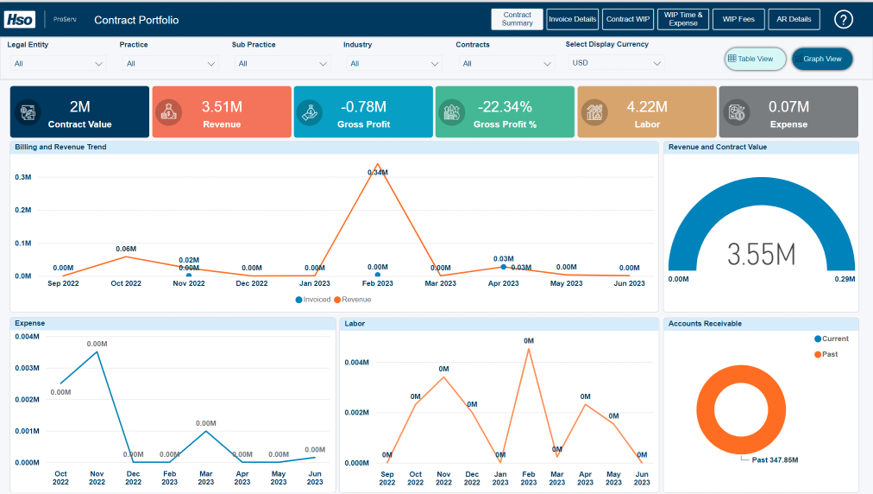
Scenario | Recommended Tool |
Building a three-statement financial model | Excel |
Creating a sales dashboard for 200 regional managers | Power BI |
Performing a quick one-time data analysis | Excel |
Monitoring warehouse operations in real-time | Power BI |
Maintaining a small product catalog or price list | Excel |
Analyzing customer behavior across 50 million transactions | Power BI |
Developing a budget with detailed line-item control | Excel |
Delivering executive KPIs with scheduled daily refresh | Power BI |
“The Power BI dashboard delivers comprehensive analytics for both product and store performance, including margins, product overview, and inventory tracking etc. The real-time data visualization and easy-to-use interface have made decision-making a breeze for the team.”
Pros and Cons: Excel
Pros and Cons: Power BI
How Excel and Power BI Work Better Together
The most mature organizations use both tools in complementary roles rather than viewing them as competitors.
Analyze in Excel bridges the two platforms. Connect Excel directly to published Power BI datasets. Users see familiar PivotTable interfaces while querying centrally governed data. This approach satisfies the finance department's need for Excel's formatting flexibility while maintaining IT's requirement for a single source of truth. Users cannot change underlying numbers. Row-level security enforcement continues through the connection.

Power Query provides shared ETL logic across both platforms. Build data transformation steps once. Reuse them in Excel for local analysis or Power BI for enterprise reporting.The strategic workflow combines strengths. Power BI aggregates actuals from ERP systems and operational databases. Excel connects to these governed datasets through Analyze in Excel to perform financial projections and scenario modeling.
Results flow back into Power BI for visualization alongside actuals. This hybrid approach enables "what-if" analysis with Excel's flexibility while maintaining reporting consistency through Power BI's governed platform.
Power Apps extends write-back capabilities into Power BI reports. Embed Power Apps visuals directly into dashboards. Users input data through the app. Power BI refreshes to reflect the new inputs, creating a governed data entry experience within the analytics platform.
View our Power BI Consulting Services
The Future of Excel and Power BI in the Microsoft Ecosystem
Microsoft is not replacing Excel with Power BI. Both tools are evolving to serve distinct but connected purposes within the broader data estate. Microsoft Fabric represents the new unified platform vision.
Power BI becomes a core workload within Fabric, gaining access to OneLake storage, unified governance through Purview, and seamless integration with data engineering, data science, and real-time analytics capabilities.
Excel's evolution focuses on productivity enhancement. Python integration through Anaconda allows advanced statistical analysis within the familiar grid. Dynamic arrays introduced functions like FILTER, SORT, and UNIQUE that bring database-style operations into formulas.

Copilot in Excel now helps users to generate complex formulas, creates Python scripts, and provides natural language insights about visible data. Copilot in Power BI builds entire report pages, generates DAX measures, and provides narrative summaries across enterprise datasets.

Organizations moving to Fabric gain OneLake as the unified storage layer. Both Excel and Power BI can work with the same underlying data without creating duplicate copies. Data engineers prepare data once. Analysts and business users consume it through their preferred interface.
Direct Lake mode eliminates the traditional choice between importing data or querying it live. Power BI reads directly from OneLake's Delta tables, combining import performance with DirectQuery freshness.
HSO helps organizations modernize analytics by building the foundation that connects Excel's flexibility with Power BI's enterprise scale. Our consultants design data architectures that preserve the strengths of both tools while eliminating the governance gaps that create risk.


Microsoft Fabric Jumpstart
Take the first step in your Microsoft Fabric transformation journey with an evaluation aimed at delivering early, tangible results
View our Fabric OfferingsPower BI has a moderate learning curve for Excel users. The interface is intuitive for basic reporting. Challenges arise when learning DAX for complex calculations and understanding relational data modeling.
Most business users create basic reports within days. Advanced capabilities like row-level security, composite models, and complex DAX measures require weeks of focused learning and practice.
No. Power BI cannot replace Excel for data entry, financial modeling, or ad-hoc spatial calculations. Excel's cell-based flexibility and write-enabled environment serve purposes that Power BI's read-only, model-based architecture cannot fulfill.
Organizations achieve the best results by using both tools strategically. Power BI handles enterprise reporting and governed analytics. Excel handles financial modeling and individual productivity tasks.
Power BI requires licensing costs that Excel does not. Pro licenses at $14 per user per month add up across large organizations.
The tool requires network connectivity for cloud-hosted reports. Offline scenarios become more complex compared to Excel files that work without internet access.
Advanced features like Copilot and large model sizes require Premium capacity investment. The F64 capacity entry point represents significant cost for smaller organizations.
Power BI lacks native data entry capabilities. Scenarios requiring user input need Power Apps integration or external data capture processes.
We, and third parties, use cookies on our website. We use cookies to keep statistics, to save your preferences, but also for marketing purposes (for example, tailoring advertisements). By clicking on 'Settings' you can read more about our cookies and adjust your preferences. By clicking 'Accept all', you agree to the use of all cookies as described in our privacy and cookie policy.
Purpose
This cookie is used to store your preferences regarding cookies. The history is stored in your local storage.
Cookies
Location of Processing
European Union
Technologies Used
Cookies
Expiration date
1 year
Why required?
Required web technologies and cookies make our website technically accessible to and usable for you. This applies to essential base functionalities such as navigation on the website, correct display in your internet browser or requesting your consent. Without these web technologies and cookies our website does not work.
Purpose
These cookies are stored to keep you logged into the website.
Cookies
Location of Processing
European Union
Technologies Used
Cookies
Expiration date
1 year
Why required?
Required web technologies and cookies make our website technically accessible to and usable for you. This applies to essential base functionalities such as navigation on the website, correct display in your internet browser or requesting your consent. Without these web technologies and cookies our website does not work.
Purpose
This cookie is used to submit forms to us in a safe way.
Cookies
Location of Processing
European Union
Technologies Used
Cookies
Expiration date
1 year
Why required?
Required web technologies and cookies make our website technically accessible to and usable for you. This applies to essential base functionalities such as navigation on the website, correct display in your internet browser or requesting your consent. Without these web technologies and cookies our website does not work.
Purpose
This service provided by Google is used to load specific tags (or trackers) based on your preferences and location.
Why required?
This web technology enables us to insert tags based on your preferences. It is required but adheres to your settings and will not load any tags if you do not consent to them.
Purpose
This cookie is used to store your preferences regarding language.
Cookies
Why required?
We use your browser language to determine which language to show on our website. When you change the default language, this cookie makes sure your language preference is persistent.
Purpose
This service is used to track anonymized analytics on the HSO.com application. We find it very important that your privacy is protected. Therefore, we collect and store this data anonymously on our own servers. This cookie helps us collect data from HSO.com so that we can improve the website. Examples of this are: it allows us to track engagement by page, measuring various events like scroll-depth, time on page and clicks.
Cookie
Purpose
With your consent, this website will load Google Analytics to track behavior across the site.
Cookies
Purpose
With your consent, this website will load the Google Advertising tag which enables HSO to report user activity from HSO.com to Google. This enables HSO to track conversions and create remarketing lists based on user activity on HSO.com.
Possible cookies
Please refer to the below page for an updated view of all possible cookies that the Google Ads tag may set.
Cookie information for Google's ad products (safety.google)
Technologies Used
Cookies
Purpose
With your consent, we use IPGeoLocation to retrieve a country code based on your IP address. We use this service to be able to trigger the right web technologies for the right people.
Purpose
With your consent, we use Leadfeeder to identify companies by their IP-addresses. Leadfeeder automatically filters out all users visiting from residential IP addresses and ISPs. All visit data is aggregated on the company level.
Cookies
Purpose
With your consent, this website will load the LinkedIn Insights tag which enables us to see analytical data on website performance, allows us to build audiences, and use retargeting as an advertising technique. Learn more about LinkedIn cookies here.
Cookies
Purpose
With your consent, this website will load the Microsoft Advertising Universal Event Tracking tag which enables HSO to report user activity from HSO.com to Microsoft Advertising. HSO can then create conversion goals to specify which subset of user actions on the website qualify to be counted as conversions. Similarly, HSO can create remarketing lists based on user activity on HSO.com and Microsoft Advertising matches the list definitions with UET logged user activity to put users into those lists.
Cookies
Technologies Used
Cookies
Purpose
With your consent, this website will load the Microsoft Dynamics 365 Marketing tag which enables HSO to score leads based on your level of interaction with the website. The cookie contains no personal information, but does uniquely identify a specific browser on a specific machine. Learn more about Microsoft Dynamics 365 Marketing cookies here.
Cookies
Technologies Used
Cookies
Purpose
With your consent, we use Spotler to measures more extensive recurring website visits based on IP address and draw up a profile of a visitor.
Cookies
Purpose
With your consent, this website will show videos embedded from Vimeo.
Technologies Used
Cookies
Purpose
With your consent, this website will show videos embedded from Youtube.
Cookies
Technologies Used
Cookies
Purpose
With your consent, this website will load the Meta-pixel tag which enables us to see analytical data on website performance, allows us to build audiences, and use retargeting as an advertising technique through platforms owned by Meta, like Facebook and Instagram. Learn more about Facebook cookies here. You can adjust how ads work for you on Facebook here.
Cookies
Purpose
With your consent, we use LeadInfo to identify companies by their IP-addresses. LeadInfo automatically filters out all users visiting from residential IP addresses and ISPs. These cookies are not shared with third parties under any circumstances.
Cookies
Purpose
With your consent, we use TechTarget to identify companies by their IP address(es).
Cookies
Purpose
With your consent, we use this service provided by uMarketingSuite to run A/B tests across the HSO.com application. A/B testing (also called split testing) is comparing two versions of a web page to learn how we can improve your experience.
Purpose
With your consent, we use this service provided by uMarketingSuite to personalize pages and content across the HSO.com application. Personalization helps us to tailor the website to your specific needs, aiming to improve your experience on HSO.com.
Purpose
With your consent, we use ZoomInfo to identify companies by their IP addresses. The data collected helps us understand which companies are visiting our website, enabling us to target sales and marketing efforts more effectively.
Cookies